You can confirm your Invoice Accuracy from both My Services and My User Statements. There are also 2 ways to confirm your invoice accuracy:
- Bulk confirmation
- Individual confirmation
Note: If this feature is not enabled, please contact cimpl-support@uplandsoftware.com to request it be enabled.
Invoice vs. User Statement
Your organization will receive the invoice that includes a number of services, charges and devices all on one invoice. This invoice is broken down and organized for each individual service by Cimpl into User Statements. When you confirm or dispute your User Statement you are helping your organization determine the accuracy of the entire invoice they received.
As end-users of corporately owned assets, it is your responsibility to ensure the charges associated with your assets are accurate. Disputing User Statements is an easy way in Cimpl to communicate these inconsistencies to the person responsible.
From My User Statements:
Bulk Confirmation
-
Click the Invoice Accuracy card at the top of My User Statements. A list of all invoices opens.
- Review the costs of each invoice.
- Select the invoices you can confirm as accurate.
- Select the acknowledgment statement.
- Click Confirm.
-
Click Close to exit.
Your invoices are confirmed as accurate. The red button has disappears and will reappear next month.
Tip: If there is a service whose costs you need to investigate, confirm all correct ones, then go to the individual User Statement, review and confirm or dispute the user statement.
Individual confirmation
-
Select the user statement from the My User Statements grid. The User Statement opens on the Summary tab.
Tip: Use the filter and search if you're looking for a specific User Statement.
-
Click Actions.
-
Select Confirm Accuracy. The invoice is confirmed.
From My Services:
Bulk confirmation
-
Click the Invoice Accuracy card at the top of My Services. A list of all service invoices opens.
Note: If there is no button referring to invoice accuracy, that means that you have no invoices needing confirmation.
- Review the costs of each invoice.
- Select the invoices you can confirm as accurate.
- Select the acknowledgment statement.
- Click Confirm.
-
Click Close to exit.
Your invoices are confirmed as accurate. The red button has disappeared, and will reappear next month automatically.
Tip: If there is a service you need to investigate, confirm all correct ones, then go to the individual User Statement, review it and either confirm or dispute the user statement.
Individual confirmation
- Click Actions beside the service whose invoice you want to confirm.
-
Select User Statement. The User Statement opens. A Confirm Invoice button appears on the user statement. If no button appears, that means there are no invoices to confirm.
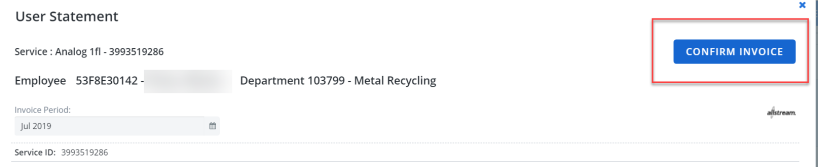
- Review the costs for the service.
- Click Confirm Invoice.
Your invoice is confirmed as accurate. The Confirm Invoice button disappears from the User Statement. It will automatically re-appear next month.